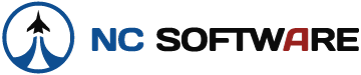I've searched the forums somewhat looking for these answers, but I wasn't able to find them. Maybe you guys can help:
1. How do I modify multiple entries at once? For example, say I have a bunch of aircraft types that are UH60A and UH60A+ and I just want all of the records for UH60A+ to be changed to UH60A, how would I do this. On excel I can just select the appropriate cells and copy paste. Is there a similar function here?
2. Is Logbook Pro capable of auto calculating distance in routes and adding that as a column in my logbook? I bought the Route Browser and understand that it can calculate distance, but does it integrate with logbook pro to enter your route distances in the actual logbook for you?
3. I have a bunch of C172 time from earlier in my career. For simplicity sake is there really a difference for logging/FAA cert purposes between a C172, C172R or C172S. I really don't want to have to convert 500 entries to the appropriate C172R or C172S and want to just leave them all as C172 time. Any thoughts?
I just started using this program last 48 hours, and have been able to import my excel logbooks into it. I'm impressed with the features, but I'm still trying to learn the software. Especially currencies. If anyone has any helpful hints for a new guy like me I'd appreciate it.
Thanks,
-Alan
1. How do I modify multiple entries at once? For example, say I have a bunch of aircraft types that are UH60A and UH60A+ and I just want all of the records for UH60A+ to be changed to UH60A, how would I do this. On excel I can just select the appropriate cells and copy paste. Is there a similar function here?
2. Is Logbook Pro capable of auto calculating distance in routes and adding that as a column in my logbook? I bought the Route Browser and understand that it can calculate distance, but does it integrate with logbook pro to enter your route distances in the actual logbook for you?
3. I have a bunch of C172 time from earlier in my career. For simplicity sake is there really a difference for logging/FAA cert purposes between a C172, C172R or C172S. I really don't want to have to convert 500 entries to the appropriate C172R or C172S and want to just leave them all as C172 time. Any thoughts?
I just started using this program last 48 hours, and have been able to import my excel logbooks into it. I'm impressed with the features, but I'm still trying to learn the software. Especially currencies. If anyone has any helpful hints for a new guy like me I'd appreciate it.
Thanks,
-Alan