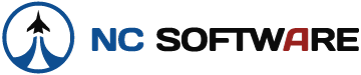I had an interesting issue today with the app regarding sync. It was initiated by my mistake, but this is something that surely can't be overlooked as people DO make mistakes. Maybe it's too complicated to try to "fix" and we'll just have to be cautious of it, but i wanted to mention it anyway.
I had entered 2 flights in the app and they had been synced automatically to the server but i had not retrieved them to my PC yet. I started up LBP on my PC this morning and it synced them nicely. however, i then noticed that i had entered the wrong aircraft type for both of those flights. all other flight info was correct. i went back to the app to make the change of the aircraft type and all other flight info remained the same. i re-synced and lbp imported duplicate flights (this time with a different aircraft type).
so now i have 4 flights instead of 2. i know that the issue here is that i had already synced those flights to the pc and then "edited them" to include a different aircraft type. i made another test entry by changing the route slightly and re-syncing and it also imports a duplicate flight for that.
again, my mistake because i didn't realize the mistake until after sync to the PC, however i think there should be some kind of way for the app and the PC edition to be able to determine if there was simply a change to a flight entry, or a whole new entry made.
I had entered 2 flights in the app and they had been synced automatically to the server but i had not retrieved them to my PC yet. I started up LBP on my PC this morning and it synced them nicely. however, i then noticed that i had entered the wrong aircraft type for both of those flights. all other flight info was correct. i went back to the app to make the change of the aircraft type and all other flight info remained the same. i re-synced and lbp imported duplicate flights (this time with a different aircraft type).
so now i have 4 flights instead of 2. i know that the issue here is that i had already synced those flights to the pc and then "edited them" to include a different aircraft type. i made another test entry by changing the route slightly and re-syncing and it also imports a duplicate flight for that.
again, my mistake because i didn't realize the mistake until after sync to the PC, however i think there should be some kind of way for the app and the PC edition to be able to determine if there was simply a change to a flight entry, or a whole new entry made.