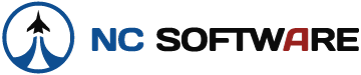I wanted to share how I printed my Logbook Pro split reports on my home printer (non duplex).
Most of this has been posted but one more user's experience certainly can't hurt.
I used a Brother Inkjet. I have read that laser is better but since I only own an inkjet, and I have had good luck with the output lasting, I just went with what I had. Besides, the data is stored and I can re-print at a later date anyway if my pages smear or something.
My idea for pairing my electronic printed logbook pages with manual pages for endorsements, etc. is simple. I have two old logbooks that I input into Logbook Pro. I printed them out along with a cover page, and there you have my flight log pages. Next, I scanned my endorsements from the back of the logbooks and sized the pages to match the Cirrus elite logbook pages. I then printed those out on the Cirrus logbook insert printing paper and placed them in the back of the logbook.
That took care of existing data. For future logging manually, for instance with a CFI for a Flight Review, I waited until I had one flight only on the last page of my report and then printed out those pages and inserted them after the last full printed log page. Now any flight that needs to be manually logged can be hand written in on the blank rows below the one printed row at the top. I put a few of Logbook Pro's blank Endorsement pages behind my scanned and printed former endorsement pages for the CFI to handwrite any endorsements.
Now once that last log page is filled up, I can log those flights in Logbook Pro and print it out along with another page for more manual logging. I can store the handwritten pages in another binder for safekeeping. Same with the manual endorsement pages; scan, print, insert and store.
Now for how I printed:
I use the Cirrus elite Premier binder.
I brought up my logbook report; selecting split reports, my binder. I chose all data.
It is important to gain an understanding of some definitions here. Once I got these, it became easy:
A page, to my computer, is the left and the right. So page 1 to the computer is page 1 and 2 to Logbook Pro. Page 2 to the computer is page 3 and 4 to Logbook Pro. Page 25 to the computer is page 49 and 50 to Logbook Pro. Odd page on the left, even page on the right.
I chose to print the left, or odd pages first. I clicked on the left pages tab. Now look at the left page and think about the logbook. The page needs to be offset to the left, away from the ring holes. Mine defaulted shifted to the right so I had to click the swap margins buttons. This shifted the page to the left. It now looked as it should, making room for the ring holes on the right.
Now I took my perforated Cirrus paper and put it over a few pieces of plain white paper and traced the ring holes, giving me some cheap test paper with good indicators if the margins are correct.
For my setup, the left, or odd pages go into the printer paper tray with the ring holes closest to me, or in other words, the end without the holes go in first.
I then hit print in LBP and selected pages 1-2 and hit print. My test paper showed all ok as left pages 1 and 3 printed out.
Since the 1st side I printed was not critical since it doesn't have to print on the backside of it's counterpart yet, I put in more than I needed of the Cirrus paper and printed pages 1-25. They came out great.
For the right, or even side, I clicked the right pages button in LBP and looked at the screen. Just like the left, I had to hit the swap margins button to scoot the printout to the right, making room for the ring holes on the left.
I then used my marked test paper to check the setup. For my setup, the even pages required the paper to be inserted ring hole side first into the paper tray. I hit print in LBP and set it to print pages 1-2 and hit print. Pages 2 and 4 printed out just right on the test paper.
Printing the even pages means careful monitoring because if the printer tries to grab two pages or something, it will cause me to have to re-print whatever left or odd pages got messed up. That being known, I decided to print the even pages in small batches of 7-8 pages.
Ok so LBP page 1 (left page numbered 1 in LBP) did not need anything printed on the back of it since it is the 1st page. I printed a nice cover sheet using that feature in LBP of an aerial shot of my original home field, SRU, now long gone :-( but on a separate page to keep it simple.
So I set aside the left, odd page 1.
So my first odd page needing printing on the back is LBP page 3, and on the back of that I need LBP page 2. Now is a good time to visualize the outcome. I set LBP page 1 down on the left and set LBP page 3 down on the right of it face down and this helped me to clearly see where LBP page 2 needed to be right there on the back of LBP page 3.
So in my computer, what page number do I input into the print page numbers box to print LBP page 2? If you have been following along, you will know the answer is page 1 (with the right pages tab selected in the report view). As a reminder, doing the same thing but with the left pages tab selected, LBP page 1, or the left side page that matches up to right LBP page 2 will print.
I put the already printed odd, left pages LBP numbered 3, 5, 7, 9, 11 and 13 printed side up, ring holed side first, LBP page 3 on top, into the printer tray. I then hit print in LBP (right pages tab selected) and input it to print pages 1-6 and hit print. It worked perfectly. I just repeated this process in small batches and it came out great.
I hope this will help if you are struggling with the printing of split reports.
It sounds complicated to read it, I know. Once you practice though, you will see you have complete control and it is actually pretty easy.
Alan
Most of this has been posted but one more user's experience certainly can't hurt.
I used a Brother Inkjet. I have read that laser is better but since I only own an inkjet, and I have had good luck with the output lasting, I just went with what I had. Besides, the data is stored and I can re-print at a later date anyway if my pages smear or something.
My idea for pairing my electronic printed logbook pages with manual pages for endorsements, etc. is simple. I have two old logbooks that I input into Logbook Pro. I printed them out along with a cover page, and there you have my flight log pages. Next, I scanned my endorsements from the back of the logbooks and sized the pages to match the Cirrus elite logbook pages. I then printed those out on the Cirrus logbook insert printing paper and placed them in the back of the logbook.
That took care of existing data. For future logging manually, for instance with a CFI for a Flight Review, I waited until I had one flight only on the last page of my report and then printed out those pages and inserted them after the last full printed log page. Now any flight that needs to be manually logged can be hand written in on the blank rows below the one printed row at the top. I put a few of Logbook Pro's blank Endorsement pages behind my scanned and printed former endorsement pages for the CFI to handwrite any endorsements.
Now once that last log page is filled up, I can log those flights in Logbook Pro and print it out along with another page for more manual logging. I can store the handwritten pages in another binder for safekeeping. Same with the manual endorsement pages; scan, print, insert and store.
Now for how I printed:
I use the Cirrus elite Premier binder.
I brought up my logbook report; selecting split reports, my binder. I chose all data.
It is important to gain an understanding of some definitions here. Once I got these, it became easy:
A page, to my computer, is the left and the right. So page 1 to the computer is page 1 and 2 to Logbook Pro. Page 2 to the computer is page 3 and 4 to Logbook Pro. Page 25 to the computer is page 49 and 50 to Logbook Pro. Odd page on the left, even page on the right.
I chose to print the left, or odd pages first. I clicked on the left pages tab. Now look at the left page and think about the logbook. The page needs to be offset to the left, away from the ring holes. Mine defaulted shifted to the right so I had to click the swap margins buttons. This shifted the page to the left. It now looked as it should, making room for the ring holes on the right.
Now I took my perforated Cirrus paper and put it over a few pieces of plain white paper and traced the ring holes, giving me some cheap test paper with good indicators if the margins are correct.
For my setup, the left, or odd pages go into the printer paper tray with the ring holes closest to me, or in other words, the end without the holes go in first.
I then hit print in LBP and selected pages 1-2 and hit print. My test paper showed all ok as left pages 1 and 3 printed out.
Since the 1st side I printed was not critical since it doesn't have to print on the backside of it's counterpart yet, I put in more than I needed of the Cirrus paper and printed pages 1-25. They came out great.
For the right, or even side, I clicked the right pages button in LBP and looked at the screen. Just like the left, I had to hit the swap margins button to scoot the printout to the right, making room for the ring holes on the left.
I then used my marked test paper to check the setup. For my setup, the even pages required the paper to be inserted ring hole side first into the paper tray. I hit print in LBP and set it to print pages 1-2 and hit print. Pages 2 and 4 printed out just right on the test paper.
Printing the even pages means careful monitoring because if the printer tries to grab two pages or something, it will cause me to have to re-print whatever left or odd pages got messed up. That being known, I decided to print the even pages in small batches of 7-8 pages.
Ok so LBP page 1 (left page numbered 1 in LBP) did not need anything printed on the back of it since it is the 1st page. I printed a nice cover sheet using that feature in LBP of an aerial shot of my original home field, SRU, now long gone :-( but on a separate page to keep it simple.
So I set aside the left, odd page 1.
So my first odd page needing printing on the back is LBP page 3, and on the back of that I need LBP page 2. Now is a good time to visualize the outcome. I set LBP page 1 down on the left and set LBP page 3 down on the right of it face down and this helped me to clearly see where LBP page 2 needed to be right there on the back of LBP page 3.
So in my computer, what page number do I input into the print page numbers box to print LBP page 2? If you have been following along, you will know the answer is page 1 (with the right pages tab selected in the report view). As a reminder, doing the same thing but with the left pages tab selected, LBP page 1, or the left side page that matches up to right LBP page 2 will print.
I put the already printed odd, left pages LBP numbered 3, 5, 7, 9, 11 and 13 printed side up, ring holed side first, LBP page 3 on top, into the printer tray. I then hit print in LBP (right pages tab selected) and input it to print pages 1-6 and hit print. It worked perfectly. I just repeated this process in small batches and it came out great.
I hope this will help if you are struggling with the printing of split reports.
It sounds complicated to read it, I know. Once you practice though, you will see you have complete control and it is actually pretty easy.
Alan