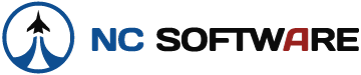Hi I'm trying to import a schedule just assigned to me that I am copying from the company’s "WebCruise" site. After I copy and paste the information and select "Import Pairing" I get the warning message: Check the trip format, unable to find all data. I have tried all 4 selections for "Airline Filter"
Hre is the pairing:
DISPLAY PAIRING KMSQ
CM2611C
SEQUENCE NO: T1111 DATE: 26APR06 SEATS: FO OPTION:
T1111 APR 26 WE (AS SCHEDULE ) EFF. APR 26 - APR 27 ONLY WE
1044 YYZ 0905 DFW 1120 1 3.15 .00 3.15 LDS BW
HAR BLK 3.15 .00 3.15 PLUS 000 ON-DTY 4.45 L-O 17.40 DHD .00 DPG 1.10
1045 DFW 0630 YYZ 1034 1 2.34 .30 3.04 B CBBW
708 YYZ 1115 LGA 1240 1 1.25 .00 1.25 L 1115 1240
713 LGA 1330 YYZ 1504 AC 1 .23 .24 .47 1330 1504
BLK 4.22 .54 5.16 PLUS 000 ON-DTY 9.04 DHD .47 .00
TRIP TOT 7.37 .54 8.31 PLUS 000 TOTAL 31.29 NO-DYS 02 DHD .47 DPG 1.10
CREDIT-TIME 9.41 ($ .00)
FO BOND (N/H-TRNG) 11111
WILLIAM RS
XXXXXX 11111
XXXX FD
HS REMARKS: MAGSKZ/MAHAIM
I'm using APDL 6.0.1 build 102605 and APDL Schedule Importer 6.1.2 Thanks in advance.
Hre is the pairing:
DISPLAY PAIRING KMSQ
CM2611C
SEQUENCE NO: T1111 DATE: 26APR06 SEATS: FO OPTION:
T1111 APR 26 WE (AS SCHEDULE ) EFF. APR 26 - APR 27 ONLY WE
1044 YYZ 0905 DFW 1120 1 3.15 .00 3.15 LDS BW
HAR BLK 3.15 .00 3.15 PLUS 000 ON-DTY 4.45 L-O 17.40 DHD .00 DPG 1.10
1045 DFW 0630 YYZ 1034 1 2.34 .30 3.04 B CBBW
708 YYZ 1115 LGA 1240 1 1.25 .00 1.25 L 1115 1240
713 LGA 1330 YYZ 1504 AC 1 .23 .24 .47 1330 1504
BLK 4.22 .54 5.16 PLUS 000 ON-DTY 9.04 DHD .47 .00
TRIP TOT 7.37 .54 8.31 PLUS 000 TOTAL 31.29 NO-DYS 02 DHD .47 DPG 1.10
CREDIT-TIME 9.41 ($ .00)
FO BOND (N/H-TRNG) 11111
WILLIAM RS
XXXXXX 11111
XXXX FD
HS REMARKS: MAGSKZ/MAHAIM
I'm using APDL 6.0.1 build 102605 and APDL Schedule Importer 6.1.2 Thanks in advance.