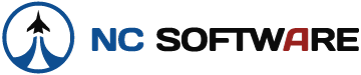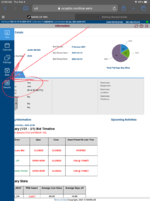Steve Hayne
Support Engineer
A user forwarded his technique for importing trips from CommutAir since they don't provide a full trip view display on their crew resources site. He used the NavBlue PBS site to import his trips. The following images were posted with his permission.
For the steps below use the iOS same device where you have APDL installed.
1. Open APDL and go to “SETTINGS” then click on “SCHEDULE IMPORTER” on APDL. Under “IMPORTER OPTIONS” and under “AIRLINE FILTER” select “CommutAir=*GENERIC PBS”

2. Then, in Safari go to the NavBlue site and go to the “calendar” left tab. Click on the trip ID
3. Selected the APDL Toolkit and hit “Process Page”

4. Review the trip(s) and hit “Accept“ on the right to corner of the “Review Changes” (the image below shows trips that were already accepted, so in this case tap "Done". You can set the start dates for the trips on this page as well.

5. The other option is by clicking on the “Results” tab

6. Tap on the Export button and select the APDL ToolKit and tap Process Page (there is no need to open each individual trip, trip data in contained in the page and the Toolkit will detect it)

Follow the same steps as above (set start dates for the trips and then tap "Accept"
For the last step, open APDL and you should get a notification that you have trips ready to import, follow the prompts and the trips will populate in APDL.
For the steps below use the iOS same device where you have APDL installed.
1. Open APDL and go to “SETTINGS” then click on “SCHEDULE IMPORTER” on APDL. Under “IMPORTER OPTIONS” and under “AIRLINE FILTER” select “CommutAir=*GENERIC PBS”
2. Then, in Safari go to the NavBlue site and go to the “calendar” left tab. Click on the trip ID
3. Selected the APDL Toolkit and hit “Process Page”
4. Review the trip(s) and hit “Accept“ on the right to corner of the “Review Changes” (the image below shows trips that were already accepted, so in this case tap "Done". You can set the start dates for the trips on this page as well.
5. The other option is by clicking on the “Results” tab
6. Tap on the Export button and select the APDL ToolKit and tap Process Page (there is no need to open each individual trip, trip data in contained in the page and the Toolkit will detect it)
Follow the same steps as above (set start dates for the trips and then tap "Accept"
For the last step, open APDL and you should get a notification that you have trips ready to import, follow the prompts and the trips will populate in APDL.