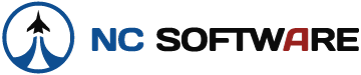theKAT
Active member
On a number of occasions now, I have started LogBook Pro and found the fields displayed in the spreadsheet view to be totally differnt than what I expect to see. There are fields such as "Entry Time" and "Log ID" and many others that begin with "optXXX". It appears as though my log file has been corrupted or has been read in incorrectly. I thought at first this had something to do with compacting, so I quit doing that for a while. The problem just seems to show up every now and then.
I have been able to restore normal operation each time by copying my backup file (saved nightly) back into the working directory, but one of these days I may not be so fortunate. Anyone else had this issue? Solution?
Karl Laun
Bloomington, IL
Logbook Pro v 1.10.40
Windows Vista Home Premium SP1
Dell XPS 420 / 4GB RAM
I have been able to restore normal operation each time by copying my backup file (saved nightly) back into the working directory, but one of these days I may not be so fortunate. Anyone else had this issue? Solution?
Karl Laun
Bloomington, IL
Logbook Pro v 1.10.40
Windows Vista Home Premium SP1
Dell XPS 420 / 4GB RAM