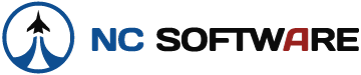FlyingSioux
New member
- Joined
- Dec 6, 2016
- Messages
- 1
The ability to seamlessly sync to Logbook Pro Desktop is a must.
I am currently evaluating APDL and love it, but the cumbersome requirement to export then import flight info via a website is an absolute deal-breaker. If technical difficulties prevent this from ever happening let the users know up front. I for one will not be spending hundreds of dollars on APDL until this oversight is fixed.
I am currently evaluating APDL and love it, but the cumbersome requirement to export then import flight info via a website is an absolute deal-breaker. If technical difficulties prevent this from ever happening let the users know up front. I for one will not be spending hundreds of dollars on APDL until this oversight is fixed.