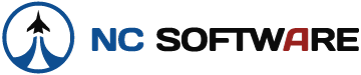Before you ask I want to tell you that I have gone to the help file and looked at what is there.
My problem is that I am trying to quickly go to dates that are 20 years back. To do this by either have to use the mouse with multiple mouse clicks, or acting use the shortcut keys as found in the help file. The shortcut keys do not work. I brought up the analyzer and clicked on the year and then held the control key down and then used the Page Up key - the year did not increase or do anything.
I think it would be nice if the Analyzer kept the previous date that I entered and then I could use the Reset if I wanted to reset the date back to today's date. This would be a much more elegant solution given that I want to examine certain clusters of dates 15 to 20 years ago, than having to continually go back and scroll the date to specific spot.
Do you plan in the future to give users the ability to add or subtract columns from customize logbook report sheets?
Robert
My problem is that I am trying to quickly go to dates that are 20 years back. To do this by either have to use the mouse with multiple mouse clicks, or acting use the shortcut keys as found in the help file. The shortcut keys do not work. I brought up the analyzer and clicked on the year and then held the control key down and then used the Page Up key - the year did not increase or do anything.
I think it would be nice if the Analyzer kept the previous date that I entered and then I could use the Reset if I wanted to reset the date back to today's date. This would be a much more elegant solution given that I want to examine certain clusters of dates 15 to 20 years ago, than having to continually go back and scroll the date to specific spot.
Do you plan in the future to give users the ability to add or subtract columns from customize logbook report sheets?
Robert