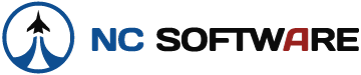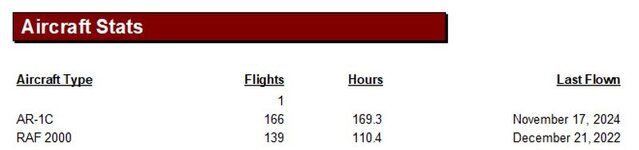GyroGypsy
New member
- Joined
- Nov 27, 2024
- Messages
- 2
I was able to create a CSV file from another computer-based logbook program. I ran the import wizard, which worked, but the results generated the following questions. I have been unable to find answers online and hope for detailed help.
Q1. The source CSV file has 306 entries, the spreadsheet view resulting LBK data only displays the first 105 entries. But the spreadsheet view shows "Flts: 306 (3/15/31)" on the bottom "Status bar". Is there something to show remaining flights in this view? Where are the fields on the status bar explained?
Q2. There was a warning about "unknown aircraft type" encountered during import. No clue given as to what was that type encountered. My source CSV file only has two aircraft types ("RAF 2000" and "AR-1C") and both were previously configured in the desktop app. The "Aircraft Configuration summary" report shows these two, plus the C152 and C172 (I may have entered these previously as I was learning the program). The "Aircraft Stats" report (attached) show a blank like with 1 flight. How do I find and fix that?
Q3. How do I hide my many unused columns? The help and videos mention this, but don't show exactly "how".
Q1. The source CSV file has 306 entries, the spreadsheet view resulting LBK data only displays the first 105 entries. But the spreadsheet view shows "Flts: 306 (3/15/31)" on the bottom "Status bar". Is there something to show remaining flights in this view? Where are the fields on the status bar explained?
Q2. There was a warning about "unknown aircraft type" encountered during import. No clue given as to what was that type encountered. My source CSV file only has two aircraft types ("RAF 2000" and "AR-1C") and both were previously configured in the desktop app. The "Aircraft Configuration summary" report shows these two, plus the C152 and C172 (I may have entered these previously as I was learning the program). The "Aircraft Stats" report (attached) show a blank like with 1 flight. How do I find and fix that?
Q3. How do I hide my many unused columns? The help and videos mention this, but don't show exactly "how".