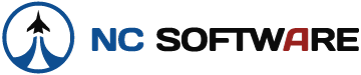I was able to get APDL to work on my Pre. I just installed the trial version of Motionapps' "Classic". Just search for "classic" in the App Catalog to install. Then:
- Download the "Classic Rom Updater" from Motionapps: Classic for webOS - MotionApps and install the PRC onto your Pre, into the "ClassicApps" folder.
- Disconnect from from your computer and run Classic, run "Rom Updater" fron the "Internal" menu.
- Reconnect to the computer, and copy all your AirlineLog.... and AirlineLogbook .PRC and .PDB files from your "Backup" folder on your computer into the "ClassicApps/Install" folder on your Pre.
- Disconnect again and run Classic. It will install the PRC and PDB files. You can then run APDl from the "Main" menu in classic. It will have you set up your Timezone settings again, and you should be good to go.
To transfer you data back to your computer, you cannot hotsync.
Revised Instructions that worked for me:
1. I had to google "Classic Rom Updater" to find it, the link didn't get me there. I couldn't search it on the motionapps site.
2. It goes in the ClassicApps/install folder, not the ClassicApps folder.
3. when you disconnect from your computer and open classic the "Classic Rom Updater" will automatically install.
4. Exit Classic and reconnect to the computer in USB Drive mode.
5. Put only the AirlineLogbook.prc file in the ClassicApps/Install folder first. Disconnect and run Classic again, let AirlineLogoook.prc install, exit Classic again and reconnect in USB Drive mode.
6. Move only Airlinelogbook-pref.pdb over next. Disconnect, run classic, then running Airline Log should take you straight to todays logpage. If not exit Airline Log, delete the pref file, exit classic and try it again, but with me it meant that I forgot to exit Classic before I connected to my computer.
7. When I looked in the Programfiles/palm/(my username)/backup folder I didn't find all of my monthly pdb files, so I had to search for them. I did find mine here on my PC:
my documents/palm os desktop/(userid)/backup. If they are not there either, I'd recommend just searching for the last month you know you had entries such as *200906.pdb, right clicking on it when it is found, and selecting "open folder containing" to open the folder with
all of your pdb monthly files, as the backup folder originally listed only had thru 2008 in it. The folder you search for will also have the most current *-pref.pdb file. This will import all of the months with trips that you have already run thru APDL Schedule importer, and the ones have logged the times for on your old Palm.
8. I think any Imported Schedules (PC to Pre) you run thru APDL Schedule Importer after all this will be found in the Install folder as the ws-1.pdb file mentioned, but I haven't confirmed that. It would be great if Eric or Neal would confirm some of the file moves/locations are correct.
9. When exporting (Pre to PC) I found the file on the Pre in ClassicApps\PALM\Launcher otherwise it worked like a charm.
EXPORT
From the Classic home page in the Pre, select the classic menu, "App", "Copy..."
Copy the current month file (ex: AirlineLog-200906) from the phone to the Classic internal card.
Exit Classic.
Then when you hook the Pre up to your desktop as a USB drive you will find that .pdb file in the Pre's Classic apps/PALM/Launcher folder. If not search the Pre from your PC for the applicable files.
Then I moved the file to the my documents/palm os desktop/(userid)/backup folder. When I used the pda wizard in Logbook Pro, the latest trip synced up with no problems.
10. Thanks to all who figured out the stuff I had to work with here. It is a pain, but at least I can leave my Treo home now