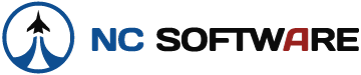speedbump
Member
Josh,
Just curious as to when you will be releasing a new schedule importer (Ref Air Canada Crewsware not picking up crew names) open ticket about 3 months old... Not a biggy I agree, however this is the longest I've ever seen for a 'identified' problem to be rectified... Would it be possible to fix the online version short term, and the downloadable version at a later date?
In the meantime, anyone who is affected by this problem I believe the easyiest 'work around' is to use the 'online schedule importer' and usie the 'edit' feature to add crew names. I find this far less time consuming than doing it on my Palm post schedule import.
Cheers,
Ian
Just curious as to when you will be releasing a new schedule importer (Ref Air Canada Crewsware not picking up crew names) open ticket about 3 months old... Not a biggy I agree, however this is the longest I've ever seen for a 'identified' problem to be rectified... Would it be possible to fix the online version short term, and the downloadable version at a later date?
In the meantime, anyone who is affected by this problem I believe the easyiest 'work around' is to use the 'online schedule importer' and usie the 'edit' feature to add crew names. I find this far less time consuming than doing it on my Palm post schedule import.
Cheers,
Ian