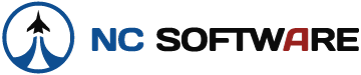I'm evaluating LBP, and I am attempting to import a tab delimited text file containing approx 2500 flights. (I'm aware of the 50 sector limit in the evaluation version).
The problem I have is that when I select the relevant columns to import, I do not get the "Import" button lighting up, even if I allocate an import field and tick the checkbox to every column in my file.
On the bottom line there is a "Load Template" button, but when I search it does not locate any .map file. The "Save Template" button is not lit either.
I have tried using a .csv file as the import file and get exactly the same result - unable to get past the select columns stage.
Can anybody tell me what I'm doing wrong? Or us there a .map file missing from the installation?
Thanks in advance.
The problem I have is that when I select the relevant columns to import, I do not get the "Import" button lighting up, even if I allocate an import field and tick the checkbox to every column in my file.
On the bottom line there is a "Load Template" button, but when I search it does not locate any .map file. The "Save Template" button is not lit either.
I have tried using a .csv file as the import file and get exactly the same result - unable to get past the select columns stage.
Can anybody tell me what I'm doing wrong? Or us there a .map file missing from the installation?
Thanks in advance.