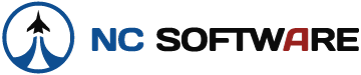Had it all filled out on my iPad, synced, opened up iPhone and it synced. Little did I know the iPhone didn't take the data from the cloud, it sent up empty fields in all of my flights. Then reopened my iPad. Boom. All info gone
Let's clarify what happened as it sounds like you may have simply overwritten some data with later saves. Let me explain how sync works and what probably caused your issue. There is no way to have a "data loss" issue as you describe, most likely it's a PIO in data editing.
Let's take for example you have both your iPad and iPhone at the same time sitting side by side in front of you. You have the same leg opened on both devices. You fill out the data on your iPad in a leg entry and tap save. That same leg is opened on your iPhone and it does NOT have anything changed nor the edits made on the iPad and you tap save. Note how you tapped save on the iPhone last? For each "record" such as the Leg record the "last save" wins in sync, it has a later time stamp. APDL's sync does not instantly sync across devices down to the letter, it's per record and we suspend sync during record editing.
Here is what you should do to avoid a situation like this. To keep it really simple just use one device at a time. But first, when does sync occur? Sync occurs when the app is launched/resumed and when it suspends and then an interval of time while the app is running which is typically every 5 minutes. You can command a sync from the menu (left) or from within Settings/Sync. So, with that said the pattern you should take is make your edits in one device, your iPad for example, then when you're done command a sync or simply suspend (close) APDL. Sync will run, it typically takes a second but give it 5 depending on your Internet connection. Now open APDL on your iPhone or command a sync and it will then receive the changes from your iPad for you and show your edits.
You'll only get into this predicament when again you have both devices open and the last save doesn't have the edits which were done in a prior time stamp on the other device. Keep it simple as outlined in the paragraph above, open APDL on one device, make your changes, close APDL, now open your other device and you'll see the changes and then you can edit. Give it a try.